Re-Installing Microsoft Store: A Quick Fix for Windows

Oh yes, the Microsoft Store. It’s supposed to be a convenient hub for apps, but sometimes it decides to disappear or break, leaving you scratching your head. If you’re dealing with a borked Microsoft Store and need to reinstall it, here’s a simple step-by-step guide to get it back, even in a Windows Sandbox environment.
The Problem
For reasons unknown (or because Windows decided to throw a tantrum), the Microsoft Store is missing, broken, or just won’t work. Reinstalling it can be tricky, but with the right tools, it’s a straightforward process.
The Fix
Step 1: Grab the Install Files
- Go to this handy tool: https://store.rg-adguard.net/
This site lets you generate direct download links for Microsoft Store packages. - Download these files (check for the right version for your system):
.appxfiles for dependencies.- The
.msixbundlefile for the Microsoft Store itself (download this last).
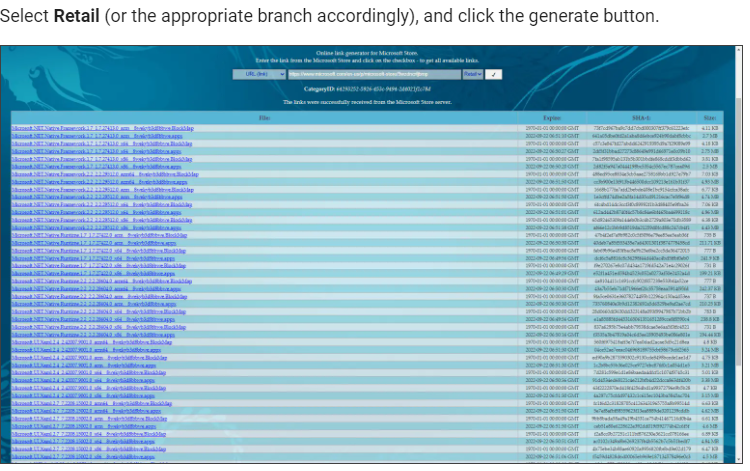
Paste the following link into the search bar:
https://www.microsoft.com/en-us/p/microsoft-store/9wzdncrfjbmp
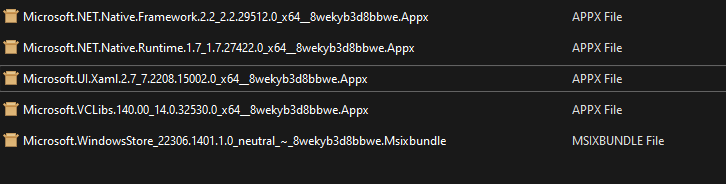

Step 2: Install the Files
On the affected system:
- Open PowerShell as an Administrator.
- Install the Microsoft Store
.msixbundlefile last.
For each .appx and .msixbundle file you downloaded, run the following command:
Add-AppxPackage -Path "C:\Path\To\Your\File.Appx"
Step 3: Restart and Test
Once all the packages are installed:
- Restart your system.
- Open the Microsoft Store and verify it’s working properly.
Using the Windows Sandbox
If you’re testing in the Windows Sandbox environment:
- Follow the same steps above to download and install the packages.
- Ensure the Sandbox has access to the internet (to fetch any additional dependencies).
- Test the Microsoft Store functionality before applying the solution to the live system.
Tips and Tricks
- Always Download Dependencies: If you skip a required
.appxfile, the Store won’t work correctly. - Match the Architecture: Ensure you’re downloading the right files for your system (x64, ARM, etc.).
- Keep the Command Handy: Save the
Add-AppxPackagecommand—it’s your best friend for reinstalling or updating apps.
Conclusion
Reinstalling the Microsoft Store might seem daunting, but with the right steps, it’s manageable. By using tools like rg-adguard.net and PowerShell, you can restore functionality without needing a full Windows reset. Got any tips or alternate methods? Share them in the comments!
Until next time, may your apps always install smoothly.
— 3AMDeploy



